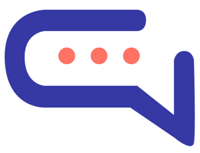The Flows feature in SmartAI.Support allows you to design guided conversation paths using visual building blocks. These flows help direct users toward specific goals—such as collecting information, answering FAQs, or qualifying leads—through a series of automated steps.
Perfect for support, onboarding, or lead generation, flows are easy to create and require no coding skills.
🧱 Flow Blocks Overview #
Each flow is made up of individual blocks, each serving a specific function in the conversation:
🟢 Start #
Defines when the flow should begin. You can trigger a flow:
- When a new conversation starts
- When the user sends a specific message
- On page load (useful for proactive chat)
📌 You can also apply conditions—the flow will start only when all set conditions are met.
💬 Send Message #
Sends a text message to the user. Use this to provide information, instructions, or guidance.
🔘 Send Button List #
Displays a list of buttons the user can click to navigate through the flow or trigger specific actions.
🎥 Send Video #
Send a video directly to the user. Useful for tutorials, walkthroughs, or marketing clips.
👤 Get User Details #
Prompts the user to provide specific information (e.g., name, email, phone number) and stores it in the User Details Panel.
- You can leave the description field empty for default user fields.
- If you’re using custom fields, a description is required to identify the data.
🏷️ Set Data #
Assigns values to user-specific fields when the block is executed. These values will appear in the user’s profile.
⚙️ Actions #
Triggers predefined actions such as:
- Assigning the conversation to a department or agent
- Tagging the conversation
- Ending the flow
🔀 Conditions #
Creates conditional branches in the conversation flow.
- If the condition is met → follow the True path
- If not → follow the False path
Use this to personalize user experiences based on their answers or profile data.
🌐 REST API Integration (Advanced) #
Send data to your own server and fetch external information using a REST API call.
- The body must be in JSON format.
- Support Board user data is included under the
"sb"key. - Use JSON dot notation to store specific values from the response back into the user’s profile.
📌 This feature is for advanced users and requires backend development.
Need help? Our team is available for custom development support.
🌍 Multilingual Support #
Flows support multiple languages. You can:
- Add translations for all messages, buttons, and labels in the Translations area.
- Enable automatic translation via the “Multilingual via Translation” feature.
- If your default language is not English, set it under:
Settings > Artificial Intelligence > OpenAI > Training Sources Language
By leveraging Flows, you can create structured, goal-oriented conversations that automate support, gather insights, and elevate the user experience — all without writing a single line of code.