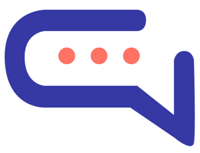Table of Contents
Accessing User Management #
To manage users, navigate to the Users section in the left-hand menu of the Admin Panel.
Importing Users #
You can import users by going to Settings > Users > Import Users.
- Only CSV files are supported.
- Download the example CSV template directly from the Import page.
- The first row in the CSV must be the header.
- Columns like
HeightandHair colorin the sample file representcustom user fields, which can be created viaSettings > Users > Custom Fields.
Searching Users #
Use the search function to find users by:
- Name
- Surname
- Custom fields
Deleting Users #
Single User Deletion #
Open the user’s profile in the edit panel.
Click Delete User.
Bulk Deletion #
- Select multiple users in the Users table.
- Click the Delete icon in the top-right corner.
Important: When a user is deleted: #
- All associated conversations and messages are permanently deleted.
- Any attachments are also permanently removed.
- If AWS S3 integration is enabled, files stored on S3 will be deleted.
- If the deleted user returns to the website, a new user account is automatically created.
- Visitor-type users are automatically deleted every 24 hours.
Displaying Additional Columns in the User Table #
To show more information in the Users table:
- Go to
Settings > Admin > Users Table Additional Columns. - Add the desired fields by entering their slug.
A slug is the lowercase version of the field name, with spaces replaced by hyphens (-).
Example:
Field name: Date of birth → Slug: date-of-birth
User types #
| Type | Description |
|---|---|
user | A “user” is any user with an email. |
lead | A “lead” is any user with no user details, who is automatically registered, and with at least one conversation. |
visitor | A “visitor” is any user who has not started a conversation. Note: Visitors are automatically deleted every 24 hours. |