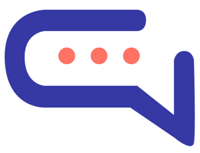- 📁 Training with Files
- 🌐 Training with Websites
- ❓ Training with Q&A (Questions & Answers)
- 📝 Training with Articles
- 🔄 Training with Flows
- 💬 Training with Conversations
- 🧪 Training via the Chatbot Training Panel
- 🌍 Real-Time Information Training
- ℹ️ General Information & Tips
- 🔁 Automatic Training via Cron Job
- 🌐 Multilingual Training
Training your SmartAI chatbot ensures it provides accurate and relevant responses based on your content. You can train it using files, websites, FAQs, articles, flows, real conversations, and even real-time information.
Once training is complete, your chatbot will be able to answer user questions using the content you’ve provided.
📁 Training with Files #
Train your chatbot using PDF and TXT files.
Steps:
- Go to
Chatbot > Training > Files. - Upload your files (PDF or TXT format only).
- Click Train Chatbot and wait for the process to complete.
📝 Notes:
- Uploaded files are deleted after training.
- Files must be well-structured for best results.
🌐 Training with Websites #
Train your chatbot using the content of your website.
Steps:
- Navigate to
Chatbot > Training > Website. - Enter your website URL or upload an XML sitemap.
- Click Train Chatbot to start the process.
✅ Recommended: Use an XML sitemap for better performance and control.
- You can create and edit one using xml-sitemaps.com.
- To exclude certain pages, remove them manually from the sitemap before uploading.
- Upload large files using a service like .
⚠️ If retraining a website, delete old data first to avoid duplicates.
⚠️ For large websites (1000+ URLs), split the sitemap into smaller files.
❓ Training with Q&A (Questions & Answers) #
Create your own question-answer pairs for chatbot training.
Steps:
- Go to
Chatbot > Training > Q&A. - Add questions and their matching answers manually.
This method is ideal for building a precise FAQ-based chatbot.
📝 Training with Articles #
Use your knowledge base articles to train the chatbot.
Steps:
- Add your articles.
- Click the Train Chatbot button.
SmartAI will use the article content as training material automatically.
🔄 Training with Flows #
Use visual flows to guide chatbot logic and decision-making.
Steps:
- Navigate to
Chatbot > Flows. - Build interactive conversation flows and train the chatbot accordingly.
💬 Training with Conversations #
Automatically train your chatbot using past conversations between users and agents.
Steps:
- Enable this in
Settings > Artificial Intelligence > OpenAI > Use Conversations for Training. - Data will populate under
Chatbot > Training > Conversations.
📌 Caution: Poor-quality conversations can reduce chatbot accuracy.
✅ Regularly review training data to maintain quality.
❌ Not recommended as a primary training method.
🧪 Training via the Chatbot Training Panel #
Enhance your chatbot on-the-fly by training it from actual messages.
Steps:
- Open a conversation.
- Hover over a message > click the menu > select Train Chatbot.
- Add new questions and answers or improve existing ones.
- Works with both OpenAI and Dialogflow (adds new intents).
- Not compatible with OpenAI Assistants.
- Control updates via
Chatbot > Training > Q&A.
🌍 Real-Time Information Training #
Enable your chatbot to answer questions involving live data, such as:
“What’s the weather in London today?”
Configure this under the Real-Time Information section of the training panel.
ℹ️ General Information & Tips #
- Training is additive — new content is layered without deleting previous training.
- To reset, go to
Chatbot > Training > Information > Delete All Training Data. - Training data is stored securely as encrypted JSON files.
- OpenAI’s text-embedding-3-small model is used for indexing and accuracy.
View pricing here
🔁 Automatic Training via Cron Job #
Automatically update training from your website at scheduled intervals.
Enable Settings > Artificial Intelligence > OpenAI > Training via Cron Job.
- Cron runs once every 7 days.
🌐 Multilingual Training #
Support users in multiple languages with multilingual training data.
Enable:Settings > Artificial Intelligence > OpenAI > Multilingual Training Sources
| Training Type | Multilingual Support | Notes |
|---|---|---|
| Files | ❌ One language only | Upload separate files per language |
| Websites | ✅ Auto-detected | <html> tag must include lang attribute |
| Q&A | ❌ One language only | |
| Articles | ✅ Fully supported | Uses all available article languages |
| Conversations | ✅ Agent-language filtered | Requires auto-translation enabled |