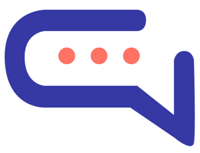Using the Text Editor & Automated Messages in SmartAI #
SmartAI lets you create styled messages for automated replies (like welcome or subscription messages) using a built-in text editor. Here’s how you can use it effectively:
✨ Text Formatting Options
You can format your message with the following simple syntax
| Style | How to Use | Example |
| Bold | *Your text* | Welcome |
| Italic | __your text__ | Hi there, |
| Strikethrough | ~your text~ | Old Message |
| Inline code | `your text` | Code snippet |
| Code block | “` your text“` | Hello world |
| Line break | Shift + Enter or Ctrl + Enter | Starts a new line in the same message |
❗Note: You cannot use HTML, JavaScript, or other code languages directly. Use only the above formats for safety.
🔗 Link Formatting
SmartAI automatically converts URLs into clickable links.
To display a custom link name:
- Add #sb-your-link-name to the end of your URL.
- Use — instead of spaces in the link name.
Example:
https://example.com#sb-Welcome–Page will appear as:
👉 Welcome Page
🔄 Using Merge Fields (Dynamic Info)
You can personalize messages using merge fields. These fields will be automatically replaced with real data when the message is sent.
| Code | Replaced by |
| {user_name} | The user’s full name |
| {user_email} | The user’s email address |
| {agent_name} | The agent’s full name |
| {agent_email} | The agent’s email address |
✅ This works in both manual and automated messages (like chatbot replies).