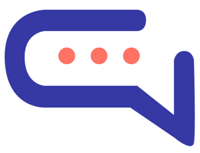Train Your Chatbot with Custom Questions and Answers #
The Q&A section within the chatbot training panel allows you to define specific questions and answers that the chatbot will use to respond more accurately to user queries. This is one of the most effective ways to fine-tune your bot’s knowledge and performance.
🧾 Question #
In this field, enter all possible user inputs that should trigger the same answer.
- Add multiple variations of the same question to improve recognition.
- Example:
- For the answer “I’m a chatbot!”, you could enter:
- “Who are you?”
- “What are you?”
- “Are you a bot?”
- For the answer “I’m a chatbot!”, you could enter:
The more variations you provide, the better the chatbot understands user intent.
💬 Answer #
This is the response the chatbot will return when any of the defined questions are matched.
- Keep responses clear, concise, and helpful
- You can include merge fields for personalization or dynamic content
⚙️ Function Calling (Advanced) #
Function calling lets your chatbot interact with external systems such as APIs or internal tools to fetch dynamic, real-time information.
- The chatbot will send a request to your server and deliver the response back to the user.
- The request body includes:
- User input
- User ID
- Conversation ID
📌 Note: This feature is designed for advanced users and requires custom backend code. Support is not included by default. If you need assistance, our team is available for hire.
🔧 Function Parameters #
To set up function calling, you’ll need to configure the following:
- URL:
The endpoint that the chatbot will query (e.g.,https://api.yourserver.com/get-status) - Headers:
Optional. Enter header parameters as key-value pairs, separated by commas.
Example:apikey:123456, content-type:application/json - Properties:
These are the values the chatbot must collect from the user before calling your API.
Example: “tracking number”, “city”, “email”, etc. - Allowed Values (optional):
If there’s a fixed list of valid responses, enter them here. The chatbot will validate the user’s input against this list.
🔁 Server Response Format #
Your server must return a JSON array containing the values the chatbot should use.
Example response:
jsonCopyEdit{
"order_status": "Delivered 2 hours and 25 minutes ago"
}
The chatbot will insert this data into its response to the user.
🧩 Set Data & Perform Actions #
You can use this feature to automatically:
- Set user values (e.g., language, preferences)
- Assign tags, agents, or departments based on user questions
Use merge fields like {language} in your responses — they will be automatically replaced with the detected or provided value.
These assigned values are also visible in the User Details Panel for reference and automation.
By using the Q&A feature effectively, you can create a highly personalized and responsive chatbot tailored to your business needs — with or without deep AI training.