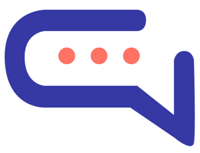Table of Contents
The most common reasons why OpenAI or Google may not function correctly are listed below. For more details about the issue, you can open your browser’s developer tools and navigate to the console tab. Then, send a message through the SmartAi chat—an error should appear in the console. On Chrome, you can access the console by going to Settings > More tools > Developer tools > Console.
OpenAI and Google #
- A human has taken over the process.
- You can hire our team to handle the synchronization for you — see details on the Hire Us page.
OpenAI #
- Click Settings > Artificial Intelligence > OpenAI > Troubleshoot problems and check for any errors. If an error appears, it will be related to your OpenAI account. Follow the instructions in the error message to resolve the issue.
- Ensure that the option Settings > Artificial Intelligence > OpenAI > Chatbot is enabled.
- You may have reached your quota limit or be experiencing billing issues with your OpenAI account. Please check your usage at https://platform.openai.com/account/usage.
- If Dialogflow is enabled, OpenAI may not function properly if your Dialogflow agent does not include a Fallback Intent. Verify its presence on the Intents page. If it’s missing, recreate it by following the relevant instructions. To quickly test this issue, disable Dialogflow and send a short message (2–3 words). Then check the browser console for errors.
- If the chatbot is not responding at all and you have some Google settings enabled, try disabling them and check if the chatbot starts working.
- Be sure to review the general information.
- If training is not working as expected—e.g., the chatbot is not responding accurately to trained data, and no training errors are shown—there may be a file permission issue. Confirm that the
uploadsfolder contains theembeddingsfolder with the appropriate files. This applies only to PHP or WordPress versions. If you’re using the cloud version, you can ignore this. - If training is not functioning as expected—for instance, the chatbot is unresponsive to relevant questions—try deleting all training data via Chatbot > Training > Information > Delete all training data, then retrain the chatbot.
- If chatbot replies are being cut off or are partially inaccurate, try repeating the question a few times. Responses should improve with further interactions. OpenAI improves based on user feedback and usage.
- If your training data comes from a multilingual website, ensure that the
<html>tag includes the correctlangattribute. - Delete all OpenAI settings except your OpenAI key, then try again.
- Consider using the OpenAI Assistant as an alternative.
- If you’re using the cloud version, you may use our OpenAI key by setting Settings > Artificial Intelligence > OpenAI > Sync mode to Automatic. If this resolves your issue, it indicates a problem with your own OpenAI account. You may need to purchase credits to continue using OpenAI services.
GOOGLE #
- Click Settings > Artificial Intelligence > Google > Troubleshoot Problems and review any displayed errors. If an error appears, it is likely related to your Google account—please follow the on-screen instructions to resolve the issue.
- Ensure that Settings > Artificial Intelligence > Google > Dialogflow Chatbot is enabled.
- If synchronization was unsuccessful, we recommend reviewing our documentation and repeating the synchronization steps to resolve any issues. If you require assistance, we offer integration services. See details on our Hire Us page.
- Confirm that you have selected the correct agent location.
- Avoid using a mega agent, as it is not supported.
- Be sure to read the General Information section.