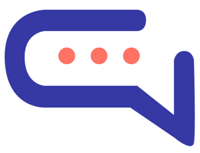Get SmartAI.Support up and running with your Perfex CRM.
Install the App
- Go to Settings > Apps in your Perfex dashboard.
- Click on Perfex, enter your license key 🔑, and click Install.
💡 Note: The Cloud version of Perfex is not compatible with SmartAI.Support.
- Once installed, you’ll see the Perfex tab under Settings.
Enter Database Details
- Open Settings > Perfex.
- Enter your database information and Perfex URL 🌐.
- You can find this info inside your Perfex folder:
application/config/app-config.php
2. ❗ Not sure about the table prefix? Leave it empty — the default is tbl.
Install SmartAI.Support in Perfex
- In your Perfex Admin Area, go to:
Setups > Modules
- Upload and install the file:
module.zip📁 - After installation, go to:
Setups > SmartAI.Support
Enter the SmartAI.Support Plugin URL
- Get it from:
Settings > Miscellaneous > Installation URL - 📝 If you’re using WordPress, the URL should look like:
https://yourdomain.com/wp-content/plugins/smartai.support/smartai.support
- Get it from:
🖥️ Display SmartAI.Support Inside Perfex Admin
- ✅ Ensure SmartAI.Support is installed on the same domain and file system as Perfex.
- ⚠️ If it’s not showing:
- Check your
supportboard/config.phpfile. - Make sure the database details match the ones used in Perfex.
- Updating database details inside SmartAI.Support will not update this file automatically.