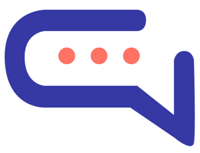Welcome to SmartAI.Support – your intelligent AI-powered customer support platform. Whether you’re just getting started or scaling up, this guide will walk you through setting up your account, optimizing your environment, and launching your AI chatbot in minutes.
✅ Step 1: Sign Up & Log In #
- Visit: https://app.smartai.support
- Create a free account or log in using your existing credentials.
- After login, you’ll land on your Dashboard.
🔧 Profile & Account Management: #
- Click on your profile picture at the bottom-left corner of the interface to access Profile & Account settings.
- Verify your email address from the profile section to activate all features.
- Manage your Membership plan, AI credits, and White Label settings under the Account tab.
⚙️ Step 2: Optimal Configuration #
For best performance and streamlined support, configure the following:
🔔 Notifications #
- Go to:
Settings > Notifications - Enable:
- Agent email notifications
- Admin sound alerts (Incoming conversations and messages)
- Push notifications
📧 SMTP Server Setup #
- Go to:
Settings > Notifications > SMTP - SAAS users are automatically set up with SmartAI’s default SMTP.
- Optional: Add your own SMTP server for customized sender name and branding.
🚀 Performance Optimization #
- Navigate to:
Settings > Miscellaneous > Performance Optimization - Disable any unused features to enhance speed and efficiency.
💬 Chatbot Optimization #
- Planning to use AI Chatbot? Make sure to follow our [Optimal Chatbot Configuration Guide] (link to be added) for precise control over responses and token usage.
💡 Need help with service integrations (e.g., Google, WhatsApp)?
Visit our Contact Page — our team is ready to assist with setup.
🤖 Step 3: Enable Your AI Chatbot #
Choose your preferred mode of activation:
Option 1: Automatic Sync Mode (Recommended for most users) #
- Purchase OpenAI credits directly from SmartAI.
- Go to:
Settings > Artificial Intelligence > OpenAI > Sync Mode - Select Automatic.
- SmartAI handles all technical setup — no API or coding required.
Option 2: Manual Sync Mode (Advanced users only) #
- Bring your own OpenAI API key (BYOAPI).
- Set Sync Mode to Manual.
- Paste your API key and configure your own preferences (model, temperature, etc.).
💬 Step 4: Install the Chat Widget #
Deploy your AI Chatbot on your website in minutes:
- Click the profile icon (bottom-left) → go to Installation > Embed Code
- Copy the embed code.
- Paste it just before the
</body>tag in your website’s HTML.
✅ For WordPress users, install the SmartAI Plugin for easy integration and advanced customization.
🧠 Step 5: Train Your Chatbot #
Your SmartAI Chatbot can be trained using multiple data formats:
- Files (PDF, TXT, DOCX)
- Websites or Sitemap URLs
- Question & Answer pairs
- Informational text blocks
Access training tools via the Chatbot menu on the top toolbar.
👥 Step 6: Manage Users & Add Your Team #
- Navigate to the Users section in the left-hand menu of the admin dashboard.
- Add team members, assign roles, and allow agents to handle live chats or takeover conversations from the chatbot.
🎉 You’re All Set! #
You’re now ready to deliver fast, intelligent, and automated support with SmartAI.Support.
Let AI do the heavy lifting while your team focuses on high-value interactions.