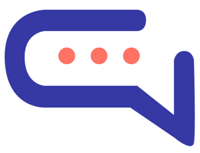Get Project ID
- Log in to the Dialogflow ES console by going to dialogflow.cloud.google.com. You must sign in with the same Google account used during the synchronization.
- Click the gear icon at the top left, near the chatbot name, and open the settings area. If you haven’t created a chatbot yet, follow the instructions below to create your first bot.
- Copy the Project ID.
- Make sure to choose US / GLOBAL on the top left of the Dialogflow dashboard. Please note that our system does not support mega agents.
Get Dialogflow CX Agent Name
- Log in to the Dialogflow CX console by going to https://dialogflow.cloud.google.com/cx/.
- Select the project of the desired agent and go to the agents page. You can enter the agents page by selecting the agent and by clicking the top button Agents > View all agents.
- Click the options menu for the desired agent in click Copy name.
- More details at https://cloud.google.com/dialogflow/cx/docs/quick/api#detect-intent-drest.
Location
Set the location or region of your Dialogflow agent. This setting is optional if your agent location is set to global.
Welcome Intent
Trigger the Dialogflow Welcome Intent for new visitors. The option Settings > Messages & Forms > Welcome message must be active.
Send the user details
Send the user details of the registration form and email rich messages to Dialogflow.
Add Intents to saved replies
Include the Dialogflow Intents in the saved replies. To access the saved replies option, go to Settings > Admin > Saved replies.