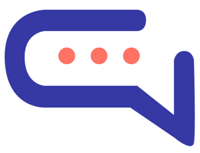Make your customer communication even better by connecting your Zalo Official Account with SmartAI.Support!
Install the Zalo App
- Go to Settings > Apps in your SmartAI.Support dashboard.
- Click Zalo, enter your license key, and activate it.
- 👉 Cloud users, just click Activate.
Create Your Zalo Developer App
- Visit Zalo Developers and register or log in.
- Click “Create New App”, fill in the required details, and save.
- Copy your Application ID and Secret Key.
Connect Zalo to SmartAI.Support
- Go to SmartAI.Support > Settings > Zalo > Synchronization.
- Paste the Application ID and Secret Key here.
Set Up Webhooks
- In the Zalo developer panel, click Webhooks from the left menu.
- Copy the Webhook URL from SmartAI.Support > Zalo > Synchronization and paste it into Zalo.
- Copy the OA Secret Key from Zalo and paste it into SmartAI.Support.
Enable Webhook Events
In the Webhooks section, enable the following:
- 📍
user_send_location - 🖼️
user_send_image - 🔗
user_send_link - ✉️
user_send_text - 😄
user_send_sticker - 🎞️
user_send_gif - 📨
user_received_message - 👁️
user_seen_message - 📤
oa_send_text - 🖼️
oa_send_image - 📋
oa_send_list - 🎞️
oa_send_gif - 🎧
user_send_audio - 🎥
user_send_video - 📎
user_send_file - ❤️
user_reacted_message - 📨
user_received_message
Link Your Official Account
- Go to Official Account > OA Management in the Zalo panel.
- Link your Zalo Official Account to your app.
Get Your Refresh Token
- Visit API Explorer.
- Under Access token type, select
OA Access Token. - Click Get Access Token, choose your Official Account, and copy the Refresh Token.
- Paste it into SmartAI.Support > Settings > Zalo > Synchronization.
Add a Test User
- From the Roles menu, add a user as Admin.
- This will help you test messaging between Zalo and SmartAI.Support.
Enable API Access
- Go to Sign up to use API > Official Account API.
- Enable User Management and click Submit for Review.
🎉 All Set!
Now, any message sent to your Zalo Official Account will appear in your SmartAI.Support conversation dashboard.