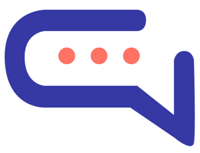You can upload and view file attachments in messages using SmartAI. Here’s what you need to know:
✅ Supported Image Formats
These image types are automatically shown in the chat:
- .jpg
- .jpeg
- .png
Other file types are shown as downloadable links.
📁 Allowed File Types
- The system supports a specific set of file extensions for uploads.
- If you try to upload a file type that’s not allowed, you’ll see an error.
- File upload limits are managed by your site admin.
Need more types? Contact your site administrator to enable additional file formats.
🤖 Chatbot Attachments
- Chatbots can also send and receive attachments.
- For setup details, please refer to the chatbot configuration section or contact support.
📂 Where Files Are Stored
Depending on your setup, uploaded files are stored in:
- PHP version: supportboard/uploads
- WordPress version: wp-content/uploads/sb
Advanced users can change this location via the configuration file. File uploads to AWS S3 are also supported if enabled.
ℹ️ Conversation Features in SmartAI
Here’s a quick overview of extra tools you can use while managing conversations in SmartAI, including tags, notes, transcripts, and more.
🏷️ Tags: Organize Conversations Easily
Tags help you categorize and filter conversations for better workflow.
🔧 How to Use Tags
- Manage Tags: Go to Settings > Admin > Tags.
- Assign Tags:
- Automatically through Settings > Automations > More,
- Via Dialogflow actions,
- Or by inserting SB_DEFAULT_TAGS JavaScript variable on your chat/web page.
- Search with Tags:
Use the top-left search bar in the admin area or choose from the filter menu (only visible if tags are in use). - Starred Tags:
The first tag becomes the starred tag. Enable “Starred” to quickly mark and filter those conversations. - Disable Tags:
You can turn off the tag feature in Settings > Admin > Disable tags.
🗒️ Notes: Internal Comments
Add private notes to any conversation that are only visible to agents and admins.
💡 Tip: If you use OpenAI integration, you can enable note data scraping to enhance responses using note content.
📄 Transcripts: Send Chat History to Users
You can send the full conversation history as a transcript via email.
How to Send a Transcript
- Click the Transcript button in the conversation window (top-right).
- Or, set up auto-send on close via Settings > Messages & Forms > Close message.
📝 Notes:
- Transcripts are sent only if the user has an email address.
- If the chat was translated, the transcript will include the translated content.
🕒 Date & Time Format
The date and time format is auto-detected based on the user’s browser language.