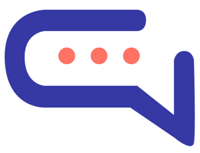Synchronization
To start using the Google AI services and Dialogflow, follow the steps below.
Automatic sync mode
This feature is available only on the cloud version of Smatai.
- Click Synchronize now and complete the procedure.
- If you want to activate the Dialogflow chatbot, check Settings > Artificial Intelligence > Google > Dialogflow chatbot. Additionally, you need to enter your chatbot Project ID or Agent Name. To obtain it, follow the steps below.
- You need to purchase credits to use this option.
Manual sync mode
- Enable the smartai > Settings > Artificial Intelligence > Google > Dialogflow Chatbot option and save the changes.
- Go to console.cloud.google.com and sign in.
- Select or create a project by clicking the Select a project button on the top left. Name the project as you want.
- Activate the Dialogflow API by entering Dialogflow API in the top search bar. Click the Dialogflow API and then click Enable.
- Select the project and go to the Left menu > APIs and services > OAuth consent screen. Select External and click Create. In App name, enter what you want, in User support email, and Developer contact information, enter your email. Click Save and continue.
- In the Data access area, click Add or remove scopes, scroll bottom, and in the Manually add scopes area, enter https://www.googleapis.com/auth/dialogflow,https://www.googleapis.com/auth/cloud-language,https://www.googleapis.com/auth/cloud-translation. Click Add to table and then Update and Save, and continue.
- In the Audience area, click Add users and add your Google email, using the same email as the currently logged-in account. Click Save and continue. Click PUBLISH APP. There is no need to complete the review process; leave it in the pending review state.
- Go to the Left menu > APIs and services > Credentials and click Create credentials, select OAuth client ID. As Application type select Web application. Enter any name you want. In Authorised redirect URI, enter the redirect URL, get it from smartai > Settings > Artificial Intelligence > Google > Authorised redirect URI. Click Create.
- Copy Client ID and Client Secret and paste them into Smartai > Settings > Artificial Intelligence > Dialogflow. Save the settings.
- Click Smartai > Settings > Artificial Intelligence > Google > Synchronize. Log in with the same Google account you have used till now. On the next screen, click Continue. On the next screen, select all scopes and click Continue.
- Copy the Refresh token and paste it into Smartai> Settings > Artificial Intelligence > Google > Refresh token.
- You are done! If you want to activate the Dialogflow chatbot, check Settings > Artificial Intelligence > Google > Dialogflow chatbot. Also, you have to enter your chatbot Project ID or Agent Name. to get it, follow the steps below. Note that the app does not need to be approved by Google.
- If you are a Google Workspace user, go to https://admin.google.com/ and click Google Cloud Session control. Set the Re-authentication policy to Never require re-authentication.