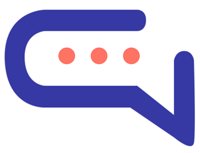Forgetting your password can happen to anyone, but resetting it is a simple process. Follow the steps below to reset your password and regain access to your SmartAI.Support account:
- Go to the Login Page: Navigate to the SmartAI.Support login page using your web browser.
- Click on “Forgot Password”: Below the login form, you’ll see an option that says “Forgot Password.” Click on it to initiate the password reset process.
- Enter Your Email: On the password reset page, you’ll be prompted to enter the email address associated with your SmartAI.Support account. Make sure to enter the correct email address.
- Check Your Email: After entering your email address, click on the “Reset Password” button. SmartAI.Support will send you an email with instructions on how to reset your password.
- Follow the Instructions in the Email: Open the email you received from SmartAI.Support. It will contain a link to reset your password. Click on the link or follow the instructions provided in the email.
- Set a New Password: You will be directed to a page where you can set a new password for your account. Enter your new password, confirm it, and then click on the “Reset Password” or “Save Changes” button.
- Log in with Your New Password: Once you’ve successfully reset your password, return to the SmartAI.Support login page. Enter your email address and your new password to log in to your account.
- Update Your Password Manager (Optional): If you use a password manager, don’t forget to update your password there as well for future logins.